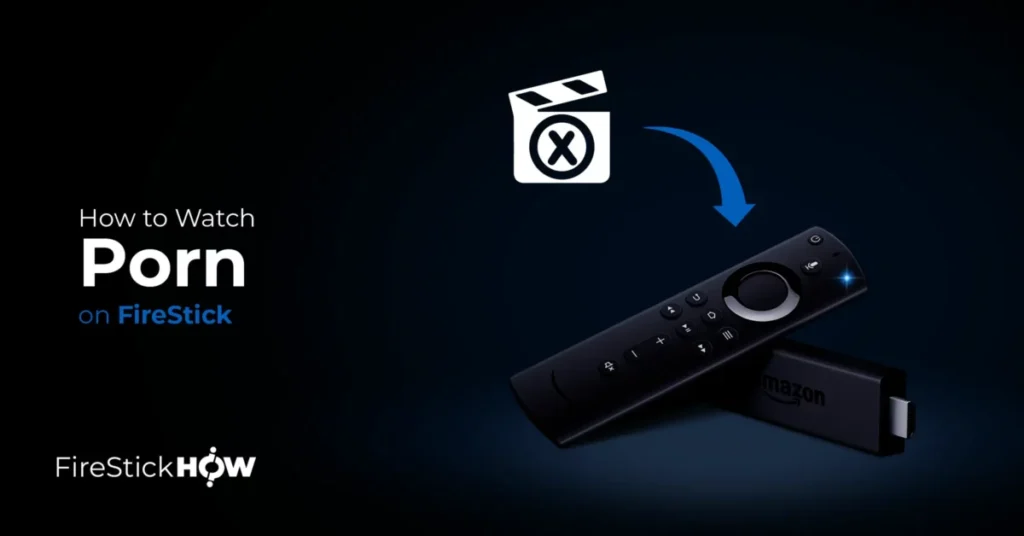Android TV boxes have gained popularity as versatile devices that transform your regular television into a smart entertainment hub. While they come with a range of pre-installed apps, you can further enhance their capabilities by installing third-party applications via APK files. In this comprehensive guide, we’ll walk you through the process of using APK files on your Android TV box, enabling you to access a wider variety of apps and content.
What is an APK File?
An APK (Android Package) file is the package format used by the Android operating system for distributing and installing applications. It contains all the necessary files, resources, and metadata required to run an Android app. APK files are commonly used to install apps on Android devices, including Android TV boxes.
Benefits of Using APK Files on Android TV Box
Using APK files on your Android TV box offers several advantages:
Access to a Wider Range of Apps: While the Google Play Store provides many apps, some may not be available due to regional restrictions or compatibility issues. APK files allow you to access a broader selection of apps.
Third-Party App Availability: Many developers create apps that are not available on the official app store. By using APK files, you can access these third-party apps, expanding your entertainment options.
Customization: APK files open up possibilities for customizing your Android TV box. You can install alternative launchers, media players, and even apps that are not typically designed for TV use.
Preparing Your Android TV Box
Before you can start installing APK files, you need to adjust your Android TV box’s settings.
Enabling Unknown Sources
By default, Android TV boxes restrict the installation of apps from unknown sources to enhance security. To enable the installation of APK files:
- Go to Settings: From the home screen of your Android TV box, navigate to “Settings.”
- Select Device Preferences: Depending on your Android TV box model, this option may vary. Look for “Device Preferences” or a similar option.
- Choose Security & Restrictions: Within the “Device Preferences” section, select “Security & Restrictions.”
- Turn On Unknown Sources: Toggle the “Unknown Sources” option to the “On” position. You may encounter a warning message; proceed by acknowledging it.
Installing a File Manager
To manage and access APK files on your Android TV box, it’s helpful to have a file manager app. You can find various file manager apps on the Google Play Store. One popular choice is “File Commander,” which provides a user-friendly interface for navigating your device’s file system.
Now that you’ve prepared your Android TV box, it’s time to download and install APK files.
Downloading APK Files on an Android Box
There are multiple methods to download APK files to your Android TV box. Here are two common approaches:
Using the Web Browser
- Open the Web Browser: Launch the web browser on your Android TV box. Common choices include Google Chrome or Firefox.
- Visit APK Websites: Use the browser to visit websites that host APK files. Some reliable sources include APKOnline.net and APKMirror.
- Download the APK: Find the APK file you want to install and click on the download link. The file will begin downloading.
- Install the APK: Once the download is complete, locate the downloaded APK file in your device’s file manager. Click on the file to initiate the installation process.
Sideloading from a Computer
If you have APK files on your computer that you’d like to transfer to your Android TV box:
- Prepare the APKs: Ensure that you have the APK files you want to install on your computer.
- Enable ADB Debugging: On your Android TV box, go to “Settings” > “Device Preferences” > “Developer Options” and turn on “ADB debugging.”
- Connect Your Computer: Connect your computer and Android TV box to the same Wi-Fi network.
- Install ADB on Your Computer: Download and install the Android Debug Bridge (ADB) on your computer. ADB is a command-line tool that allows you to communicate with your Android TV box.
- Run ADBLink: Open ADBLink on your computer and add your Android TV box as a device.
- Transfer APKs: In ADBLink, click “Install APK” and select the APK files you want to transfer to your Android TV box.
- Install APKs: On your Android TV box, navigate to the “Apps” section, and you should see the transferred APKs. Click on an APK to install it.
Installing APK Files on an Android Box
Once you have downloaded or transferred APK files to your Android TV box, you can install them using one of the following methods:
Using a File Manager
- Open the File Manager: Launch the file manager app you installed earlier.
- Navigate to the APK: Use the file manager to locate the downloaded or transferred APK file.
- 3. Install the APK: Click on the APK file, and you will be prompted to confirm the installation. Proceed with the installation process.
Using the Downloader App
- Install the Downloader App: Search for and install the “Downloader” app from the Google Play Store.
- Open Downloader: Launch the Downloader app.
- Enter the APK URL: In the Downloader app, enter the URL of the APK file you want to install and click “Go.”
- Download and Install: The Downloader app will download the APK file. After the download is complete, click “Install” to install the app.
Managing and Updating APKs on an Android Box
After you’ve installed APK files on your Android TV box, you may need to manage and update them.
Uninstalling Apps
To uninstall apps:
- Navigate to “Settings” on your Android TV box.
- Select “Device Preferences” or a similar option, depending on your device.
- Choose “Apps.”
- Locate the app you want to uninstall, select it, and choose “Uninstall.”
Updating Apps
Some APKs may require manual updates. To update an app:
- Follow the same steps to navigate to the “Apps” menu.
- Find the app you want to update and select it.
- If an update is available, you will see an “Update” option. Click on it to install the latest version.
Troubleshooting Common Issues
While installing and using APKs on your Android TV box, you may encounter common issues such as app crashes or compatibility problems. Here are some troubleshooting tips:
App Crashes
Clear App Cache: If an app frequently crashes, go to “Settings” > “Device Preferences” > “Apps.” Select the app and choose “Clear cache.”
Update the App: Check if there’s an updated version of the app available. Outdated apps can be prone to crashes.
Compatibility Issues
Check Device Compatibility: Ensure that the APK you’re trying to install is compatible with your Android TV box’s hardware and software.
Seek Alternative APKs: If an app doesn’t work, consider looking for alternative versions or APKs designed specifically for Android TV.
Conclusion
With this comprehensive guide, you now have the knowledge and tools to maximize your Android TV box’s potential by installing and using APK files. Whether you’re expanding your app selection, customizing your Android TV box, or accessing third-party content, APKs open up a world of possibilities for your entertainment experience.
Remember to use APK files responsibly and from trusted sources to ensure the security and reliability of your device. Enjoy exploring new apps and features on your Android TV box!